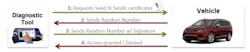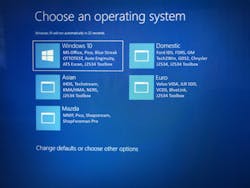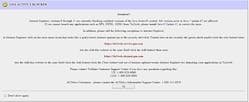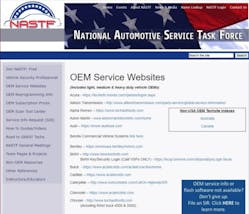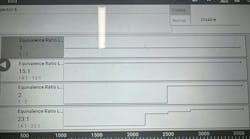If you've ever been burnt by an aftermarket scan tool that wouldn't communicate with the vehicle, said it would do a bi-directional control function (and then wouldn't) or failed to perform a relearn/initialization, this article is for you! Today we'll cover how to effectively (and economically) get into the world of factory scan tools that will empower your repair shop to perform diagnostics just like the OEM dealer. To get started on the right foot, please don’t misunderstand my point: Aftermarket scan tools are great for most day-to-day scanning on a vast majority of jobs you encounter.
Keep the one you have up-to-date and add another scanner or two. On the other hand, don't be contained within the confines of aftermarket tools if you intend to keep the most complex diagnostic jobs in-house.
Right to Repair (R2R) Acts and Memorandum of Understanding (MOU)
When the state of Massachusetts Right to Repair Initiative (R2R) was signed into law in 2013, the stage was set for automakers to better cooperate with the independent repair shop sector. Before this law being set into motion, OEMs could pick and choose the level of information and diagnostic tool access independents could access. After R2R went into effect in Massachusetts, automakers were more inclined to make a one size fits all for the rest of the country. All the OEMs (except Tesla) signed a nearly identical voluntary agreement called the Memorandum of Understanding (MOU). So how do all these legal and business details affect you in your service bay? Simply put: You can now access the same service manuals, diagnostic tools, and module programming software that your colleagues in the OEM dealerships have access to.
Learning from mobile techs
Diagnostic mobile techs saw the handwriting on the wall several years ago and began investing in factory scan tools for both programming electronic modules and performing diagnostics. They knew factory scan tools were the future. The Clean Air Act of 1990 has been evolving for decades. The J2534 universal pass-through device or “J Box” for short. Figure 1 was originally touted as the savior for the independent repair tech who could not afford dozens of factory scan tools/programming tools required to replace (or update) modules on every make they work on. For certain OEMs (and sometimes certain modules within those OEM lines) the J-Box wouldn’t allow you to program non-emissions related modules (i.e. a Chrysler BCM) so you still had to have the factory scan tool to do those jobs.
For the average full-service repair shop, obtaining the hardware and software subscriptions for Ford IDS, GM Tech 2 / MDI, Toyota Techstream, Nissan Consult III, FCA’s MicroPod, VW VAS, etc. can be a very cost-prohibitive endeavor. Since most mobile techs don't have the brick and mortar investment constraints that fixed location repair shops have, a van full of factory tools is not an unreachable goal.
One caveat of the R2R/MOU agreement that is good news for the full-service independent shop, is the trend starting with the 2018 model year vehicles. That trend is the ability to use one single hardware device (a J-Box) for every OEM as opposed to a separate hardware interface for each OEM. Granted, you’ll still need that OEM’s software subscription to program and/or scan the vehicle at the true factory level, but with a single hardware interface, the costs are lower.
Why scan with a factory scan tool?
The pros and cons
- More accuracy in PID displays
- More reliability with bi-directional commands
- Greater ease of performing select relearns and configurations.
- Superior utility features
Relearns are the (often) quirky-to-perform functions such as key fob programming, steering angle sensor, and throttle relearns. Those functions are not quite considered module programming but can require a factory tool. Regarding utility features, the Ford factory scan tool (IDS, or for 2018 and newer models, a J-box with FJDS software) has some very useful features such as graphic cylinder contribution and relative compression testing. Is a Chevy in your bay?
There’s no need for a second person behind the wheel or a starter solenoid jumper switch for engine compression testing with GM’s GDS 2 (Tech 2 replacement via a J-Box). You can crank the engine for a compression test with the click of a mouse. Honda’s i-HDS scan tool has data PID explanations that are the best in the industry (Figure 2), and Toyota’s TechStream factory tool (Figure 3) gives the most bi-directional command options I’ve ever seen. To be balanced, you need an ample variety of both aftermarket scan tools and a few true dealer tools for the OEMs that you see in larger numbers in your bays.
Diagnosing vehicles can be a battle
To use a military analogy, let’s say that your standard issue weapon is an M4 carbine assault rifle. You’ve trained with it extensively; it’s saved your life on the battlefield more than once and you’re quite proficient with it, but what if you have a specialty mission such as long-range sniper duty? That everyday assault rifle now has some serious limitations.
For that mission, you need a specialty weapon – a sniper rifle to reach out and touch that “difficult problem.” Factory scan tools are much like sniper rifles. They’re highly specialized, carry additional costs, require more training and are often not as fast to get into action compared to the scanner you may be using now, but when you have a difficult problem, you may need a factory scan tool!
If you’re a quick learner, you’ll find some of the factory scan tools are not a huge time investment to master. As an aftermarket trainer and course developer, much of my research is performed on rental or engineering vehicles. Due to the brand-new status of these vehicles, my favorite aftermarket “OE Level” tools are out of the question.
Using a J-Box and a laptop, I’ve found Toyota/Lexus Techstream, Honda/Acura i-HDS, Ford FJDS (J-Box version of IDS), and GM's GDS 2 (GM’s software name) to be intuitive. My journey working with wiTECH (FCA) has been fairly pain-free compared to the options for scanning select FCA models with SGMs (Secure Gateway Modules) with an aftermarket tool (Figures 4 and 5).
My least pleasant journey into the OEM tool world (to date) has been VAG. The VW/Audi Group charges separately for their software to scan each makes and getting into the “club” (OTIS access) was complicated and frustrating. Auto Logic (now part of OPUS IVS) has a 34-page tutorial on how to do it!
Complications (and solutions) for multiple factory scan tool software
If the additional learning curves were not enough to scare you away from factory scanners, consider the issues OEM scan tool software can have with compatibility. I can say with certainty that the scan tool functions between various OEM software programs can have compatibility issues with each other, as well as the PC itself. I installed GM’s GDS 2, Ford FJDS (J2534 version of Ford’s IDS), Chrysler wiTECH 2.0, Toyota Techstream, Honda i-HDS and VW/Audi's OTIS on my laptop last year. My laptop slowed to a crawl.
Numerous PC functions had issues such as my portable printer refusing to print. I also know from personal experience that adding multiple OEM module programming software to a single laptop can result in incompatibility issues. In one training class, I was requested to perform live module programming demonstrations for the techs. The class hit a snag when the GM vehicle I went to the program wouldn't cooperate.
In my "dress rehearsal" earlier that day I flashed a Toyota which changed the Java level on my laptop. The GM programming demo later during the class didn’t like the newer version of Java. Interesting enough, throughout the FMP (Ford Module Programming) years we were advised to not have Ford’s FMP and Ford’s IDS on the same computer/hard drive. Compatibility issues within the same OEM family? Yes! There are two thought camps on multi OEM software compatibility:
- Multi OEMS/Multi laptops
- Pro – You don’t have to worry about software conflicts between OEMs. The extra laptops mean a multi-technician shop has serval laptops to share among the team. Unless of course, you have multiple vehicles of the same brand in the shop on the same day.
- Con – You must maintain several laptops, which includes software updates and batteries/power supplies.
- Multi OEMS/Multi hard drive partitions
This is the approach many mobile techs take. Purchase a separate laptop for each OEM and dedicate it to those vehicles.
Purchase a laptop with a large enough hard drive that will allow for bootable partitions (Figure 6) to prevent compatibility issues among various OEM software programs.
Note: Some rough service laptops allow for quick changes of hard drives. This allows for multiple OEMs on the same laptop – just pop out one drive and insert the other.
- Pro – Only one laptop to purchase and maintain.
- Con – Building a laptop with multiple bootable hard drive partitions is not for the IT (information technology) faint at heart. Plus, you now have multiple “virtual machines” on a single laptop to maintain. But if you’re a larger shop with multiple techs, the multi OEM single laptop is tied up with a single tech. Not to mention all your eggs are in one basket should that single laptop have experienced a problem.
Getting started
If you’re shocked to hear that Java is not just a reference to coffee (Figure 7), and you believe bios is a part of your next job resume, you might just look for a good mobile tech (if your area has one) or enlist the services of a company like Drew Technologies (a division of Opus IVS) to utilize one of their remote tools (Figure 8). Your connection to your customer's DLC, allowing for a third party (on the phone) to access the modules in the vehicle for remote diagnostics and programming.
Here are some final bits of advice to impart: